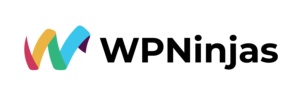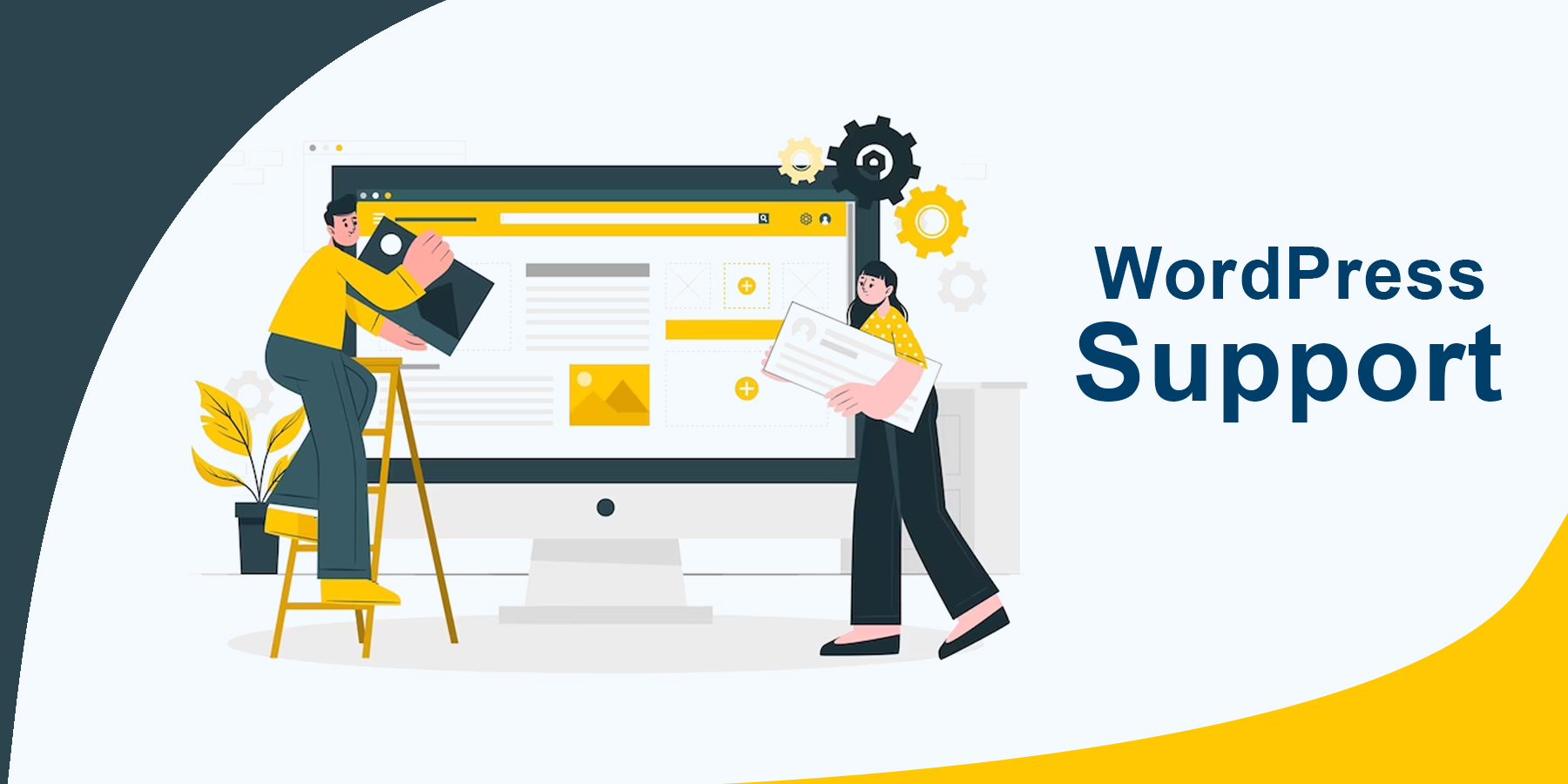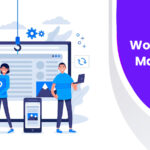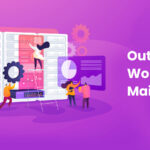Mastering WordPress Multisite: The Ultimate Guide to Centralized Website Management
Businesses and organizations often manage multiple websites under the same brand in the vast digital landscape. It can become overwhelming and time-consuming. It can lead to administrative inefficiencies and disjointed experiences for users. However, WordPress support offers a powerful solution to this challenge – the WordPress Multisite feature. This blog will discuss WordPress Multisite, understand its benefits and limitations, and take you through a step-by-step setup process of this WordPress support feature.
Understanding WordPress Multisite
WordPress Multisite is a robust feature of WordPress that enables website owners to run multiple websites from a single WordPress installation. This WordPress support has a centralized dashboard that can manage several websites with unique content and customization. This WordPress support feature is popular among multinational businesses, educational institutions, and large organizations that want to maintain brand consistency across multiple websites.
Key Benefits of WordPress Multisite
The main advantage of using WordPress Multisite is that website management becomes streamlined for website owners. This WordPress support feature has a single dashboard, where administrators can easily update themes, install plugins, and manage users across all websites in the network. It simplifies tasks and ensures consistent branding and functionality throughout the network.
Additionally, this WordPress support feature is cost-saving and a significant benefit expense-wise. Running multiple websites on a single WordPress installation reduces hosting expenses. It also minimizes the time and effort required for maintenance.
Determining the Right Fit
WordPress Multisite is a powerful tool, but there may be better fits for some scenarios. This WordPress support feature is ideal for managing websites with similar content and functionality. However, it is better to use separate WordPress installations if you work on distinct websites for different clients as a freelancer or if the websites have vastly different needs. If you need help with WordPress maintenance and installation, you can always reach out to WordPress support services.
Setting Up WordPress Multisite: Prerequisites
Before diving into the Multisite setup process, you must have a few prerequisites in place.
- Choose a web hosting plan that supports WordPress Multisite. Several hosting providers offer this feature, so make an informed decision based on your needs.
- You must have the latest version of WordPress installed.
- It is crucial to create a backup of your existing WordPress installation and deactivate all plugins before proceeding with the Multisite setup.
Step-by-Step Setup Process
Now that you have the prerequisites sorted let’s dive into the step-by-step setup process:
Step 1: Editing Configuration Files
Using FTP access, locate your WordPress installation’s configuration file. Now, add a simple line of code to enable the Multisite feature. Add it above the “that’s all stop editing” line to enable the Multisite feature.
Step 2: Accessing Network Setup
Go to your WordPress support dashboard, navigate to the “Tools” section, and click “Network Setup.” This is where you will configure and activate your WordPress Multisite network.
Step 3: Choosing Network Structure
Decide whether you want to use subdomains or subdirectories for your website URLs. This choice will apply to all websites within your network and cannot be changed later.
Step 4: Network Details
Enter the name of your network and the super admin’s email address. Double-check the information and Click “Install” to enable the network for this WordPress support feature.
Step 5: Adding Code Snippets
After installing, add code snippets to the configuration and access files to complete the Multisite setup. Make sure to back up your files before proceeding.
Step 6: Configuring Subdomains (if applicable)
If you use subdomains, configure the DNS settings to ensure the proper functionality of this WordPress support feature.
Managing Your WordPress Multisite Network
Your WordPress Multisite network is now ready. The Super Admin is the person with access to the network admin settings and the dashboard of all websites in the network. You can efficiently manage sites, and user accounts from the network admin screen. Additionally, you can easily add new websites to the network, allowing your brand to grow and expand online effortlessly with this WordPress support feature.
Conclusion
WordPress Multisite offers a game-changing solution for businesses and organizations with multiple websites. This WordPress support feature streamlines tasks by consolidating website management under a single dashboard, resulting in significant time and effort savings. Moreover, it ensures consistent branding and functionality across all websites within the network, promoting a cohesive online presence.
With the right approach, WordPress Multisite can increase efficiency and cost savings, making it an invaluable tool for businesses aiming to scale their online operations effectively. It empowers administrators to manage multiple websites seamlessly, unlocking the potential for growth and expansion in the digital realm.
If you need assistance with WordPress support, especially regarding WordPress Multisite, don’t hesitate to contact RecruitNinjas. RecruitNinjas experts can provide valuable guidance and solutions to ensure smooth and efficient website management within a Multisite network. Reach out to RecruitNinjas today for reliable and professional WordPress support services.
This blog is inspired by the video, ‘WordPress Multisite Explained | Step-by-Step Setup Guide’ by Hostinger Academy.

Nandhini A
Nandhini A, with over 15 years of experience, currently serves as a Relationship Manager at Recruit Ninjas. Her expertise includes driving business process success, leading operations, and team development. She excels in optimizing efficiency and productivity, driving sales, and fostering high levels of customer satisfaction and retention.