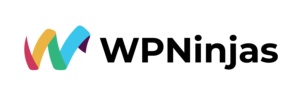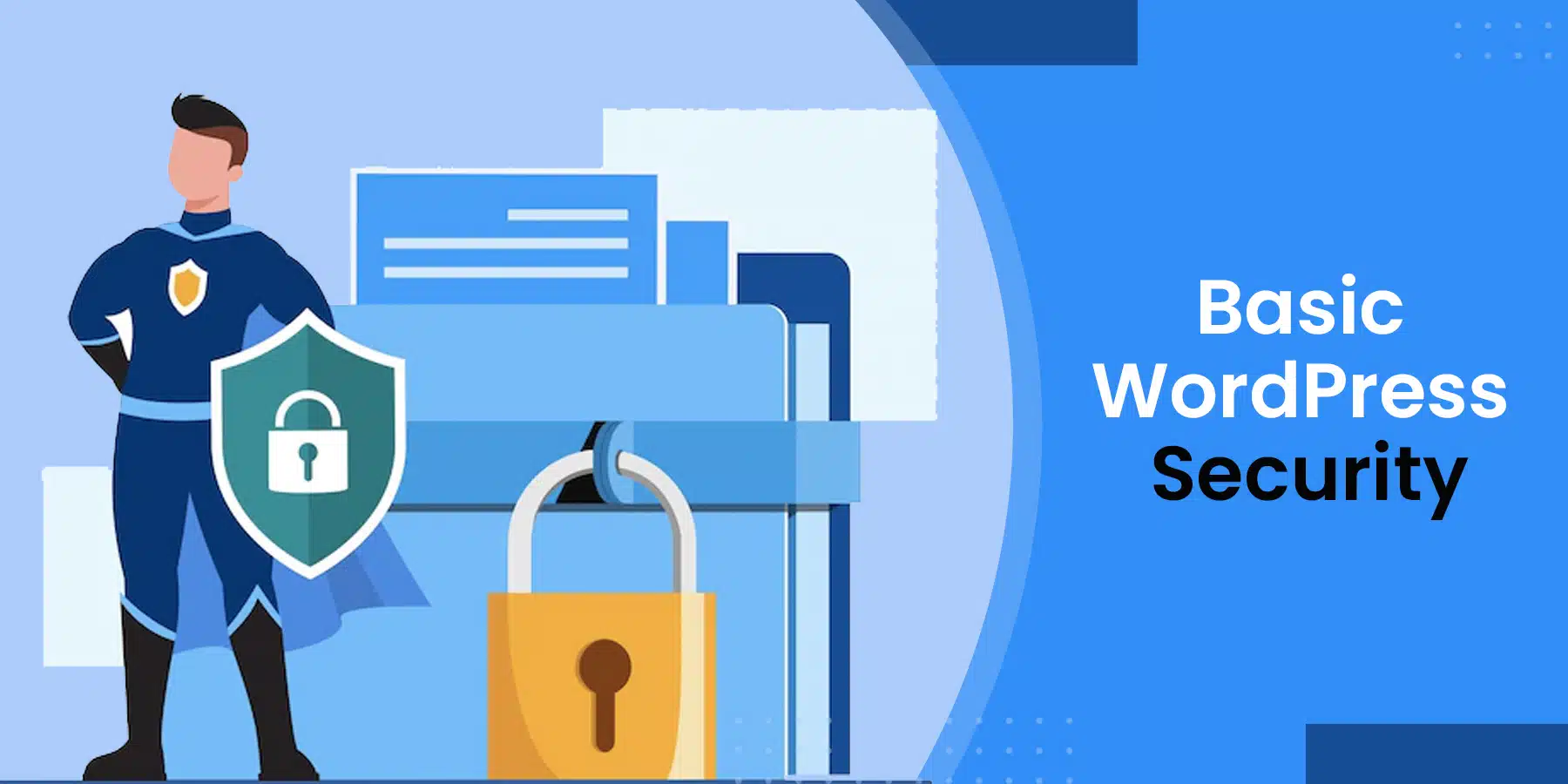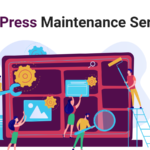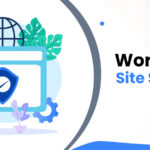10 Basic WordPress Security Tips: Protect Yourself from Hackers
When it comes to protecting our data, hackers would instead take over computers than human beings. They want to steal money, spread viruses, or even sell information to third parties.
The number of cyberattacks has increased over the years, especially against businesses. Hackers are becoming more innovative and sophisticated at stealing data and funds. This is why companies should implement basic security measures to prevent such attacks.
These are the steps to take to lessen the possibility of hacking and to facilitate recovery if it does happen.
When performing a regular check, you should add a few items to the list. Reviewing these precautions once a month or so should be sufficient to keep you secure.
1. Frequent WordPress Updates
Every time a new version of WordPress is released, security is also upgraded. Several flaws and weaknesses are resolved every time a new version is released. Additionally, the WordPress website management developers will immediately fix any extremely harmful bugs and compel the release of a new, secure version. You run the risk of not updating.
You must first access your dashboard to update WordPress. Every time a new version is available, there will be an announcement at the top of the website. After updating, select “Update Now” by clicking the blue icon. It simply takes a little while.
2. Update Your Plugins and Themes
The same is true for themes and plugins. Your website’s installed plugins and current theme both need to be updated. This aids in avoiding security flaws, bugs, and other potential entry points.
Similar to how it is with the majority of software products, occasionally, particular plugins may be compromised or have security flaws found in them. For instance, plugins like Ninja Forms and WooCommerce have experienced some terrible issues in the past.
So, how do you update your plugins and themes?
Beginning with the plugins, The list of all your installed plugins can be seen by going to Plugins / Installed Plugins. WordPress will alert you if a specific plugin is not running the most recent version:
For instance, I only need to click “update immediately” next to each of my two outdated plugin versions, and they will be ready in a few seconds.
You may update your theme by going to Appearance / Themes, where you can view every theme you have loaded. The out-of-date ones will be labeled similarly to how the plugins were. Just choose “Update immediately.”
Remember to delete any outdated plugins and themes in addition to upgrading any of your active ones. Those are only extra weight. Think of this as a bonus to the list of WordPress security advice.
3. Frequent Backups of Your Website
Making a duplicate of all the site’s data and keeping it safely constitutes backing up your website. You may restore the website from that backup copy if something awful occurs.
You need a plugin to back up your website. There are several excellent backup options available. For instance, Jetpack now includes some built-in backup solutions for a reasonable $3.50 per month. You receive spam filtering, one-click restorations, daily backups, and a 30-day backup archive.
4. Attempt Fewer Logins and Often Update Your Password
Your login form shouldn’t permit indefinite username and password tries since that’s precisely what a hacker needs to succeed. If you give them endless chances, they will ultimately figure out your login information. The first thing you should do to stop it is to restrict the number of possible tries.
You may restrict potential login attempts by using specific specialized plugins. For instance, here are two extremely well-liked free options:
You may make it more difficult for hackers to access your website by often changing your passwords. However, by “frequently,” I don’t mean every day; once every two to three months should be plenty. Diversity makes things less enjoyable for those looking to break in.
WordPress security advice: LastPass is a handy program that securely keeps your password information and creates strong passwords, saving you the trouble of coming up with your own.
5. Putting in a Firewall
Firewall is the subject of another of our WordPress security recommendations.
Using a Computer
Your computer is often protected from different internet dangers by firewalls. In this way, everything odd that tries to connect with you will be investigated and disregarded if it’s unsettling.
While this has no direct link to your WordPress website, per se, setting up a firewall on your PC is worthwhile for the following reason:
- You access the admin section of your website using a computer. As a result, if your computer has been hacked, your connection to the website may also be in danger.
Using WordPress
You may set up security features directly on your WordPress website and set up a firewall on your PC. This kind of firewall guards against your website’s hacker assaults, viruses, and malware.
One of the best WordPress security services available is Sucuri, which excels in this area. It essentially performs a variety of tasks.
6. Restricting User Access to Your Website
Be cautious while creating new user accounts if you’re not the only person with access to your site. You should maintain order and restrict access to users who don’t require it.
You might set restrictions on the capabilities and permissions of your numerous users. Only the necessary features for them to do their duties should be available.
You may also find Force Strong Passwords helpful in this situation. WordPress suggests a strong password by default, but it won’t make you change it if you choose a poor one. You can’t use this plugin unless your password is secure enough. This could work well for everyone that logs into your admin. In essence, it’s your sole option to guarantee that they employ secure passwords as you do.
7. Change the Login URL
The URL you use to access your dashboard by default is either wp-login.php or wp-admin, inserted after the main URL of your website. Take YOURSITE.COM/wp-login.php as an example.
And guess what? Hackers trying to access your database frequently visit those two URLs. By changing that URL, you lower your risk of getting into trouble. A personalized login URL is far more difficult for hackers to guess.
The iThemes Security plugin executes this ploy. Your login URL, for instance, may become YOURSITE.com/I love my site. One of the most straightforward security recommendations for WordPress is this.
8. Activate Security Checks
Security scans are carried out by specialist software or plugins that check your entire website for anything fishy. If something is discovered, it is deleted right away. These scanners operate similarly to anti-virus software.
Use the Jetpack plugin for a quick and inexpensive fix. Along with monthly virus and threat scans with the manual resolution, it also provides backup options (this plan costs $9 per month). You may also use CodeGuard or Sucuri SiteCheck as an alternative.
9. Apply SSL
Using SSL (Secure Socket Layer) to secure your admin data is an excellent idea. Between the user’s browser and the server, SSL secures data flow. An SSL certificate can be obtained in two ways:
- a) Purchase one from a third-party business, such as RapidSSL.
- b) Request one from your hosting company. This is occasionally included as a bonus in some hosting plans. You might be able to receive one for no extra charge, depending on your host.
For instance, all options for Pagely hosting include free SSL.
10. Keep the wp-config.php safe
One of your website’s most crucial and susceptible files is the wp-config.php file. It stores essential data and information about your whole WordPress installation. It is, in fact, the foundation of your WordPress website management. You won’t be able to utilize your blog regularly if something horrible occurs to it.
One straightforward action you may do is to relocate the wp-config.php file one level above your WordPress root directory. This change won’t impact your WordPress site, but hackers won’t be able to locate it anymore.
Keep Hackers Out of Your WordPress Site
For many websites, implementing these little security precautions is sufficient to prevent website hacking. The commercial versions of these plugins offer even greater security than the already strong defense provided by the free versions.
Employing a WordPress website management firm is also wise for your business because it frees you up to focus more on your core activities. Professionals will simultaneously manage and update your website for you.

David Bodiford
David Bodiford has been the Chief Strategy Officer at Vserve Ecommerce. Specializing in business development and strategic planning, David leads initiatives to expand Vserve Ecommerce's market reach, focusing mainly on the B2B sector. His expertise in digital marketing and strategic partnerships is integral to enhancing the agency's ecommerce solutions.