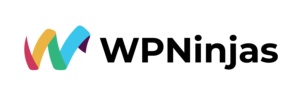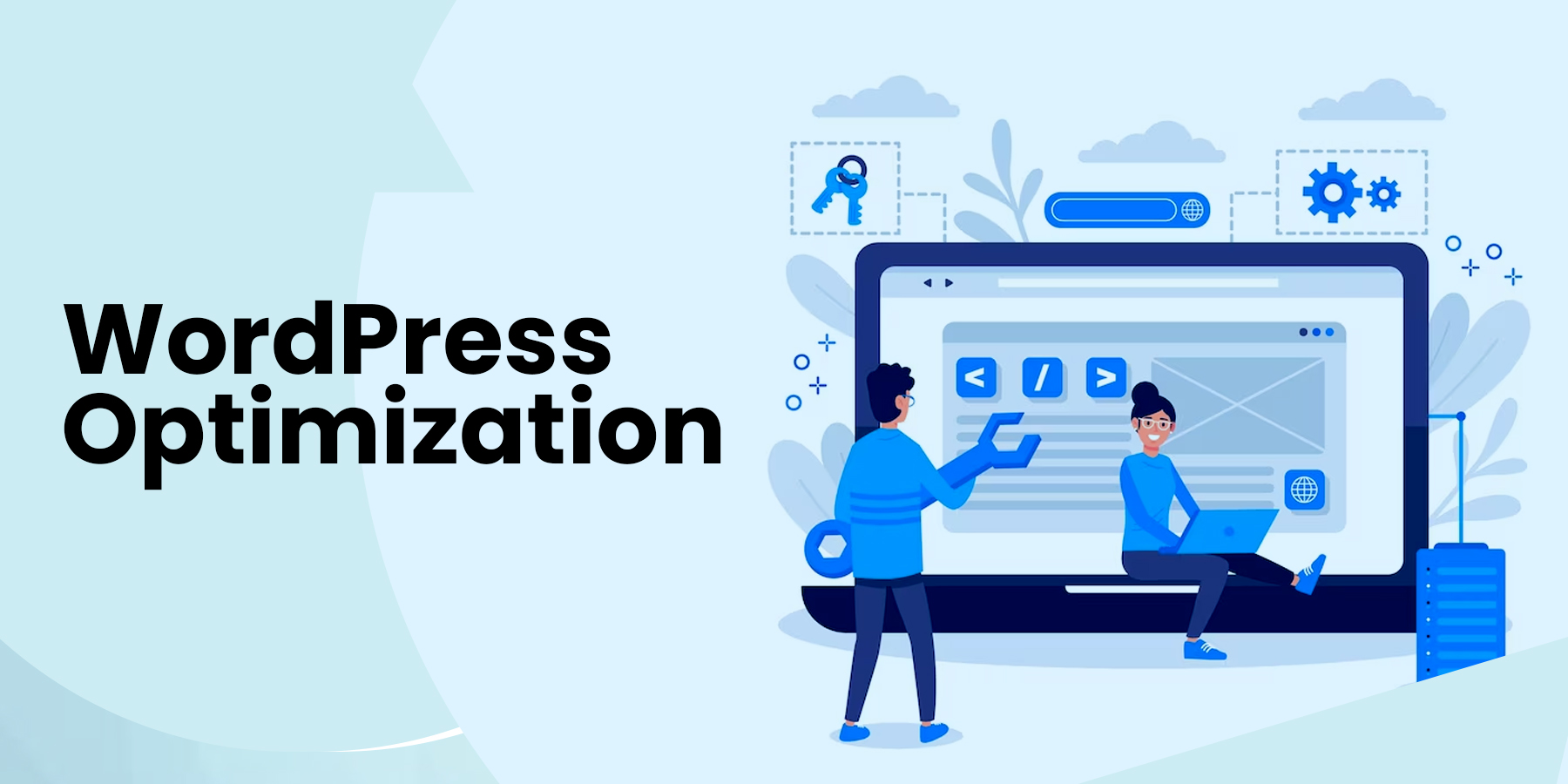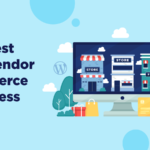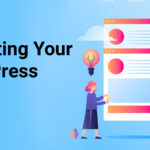5 Steps To Speed Up Your WordPress Website
A fast-loading website is crucial in today’s digital landscape. Users have increasingly high expectations regarding website performance, and a slow-loading site can have significant consequences. Firstly, a slow website can drive away potential customers, impacting conversion rates and revenue generation. Moreover, search engines like Google prioritize fast-loading websites in their rankings, meaning a slow site may need higher visibility and organic traffic. WordPress optimization is essential to maintain a competitive edge and provide a seamless user experience.
Step 1: Optimizing Images
Main aspects that can slow down a website:
One of the significant factors that can slow down a website is large image sizes. High-resolution images can take longer to load, resulting in a sluggish user experience. By optimizing images, you can significantly improve the loading speed of your WordPress website.
What is WP Optimize plugin:
WP Optimize is a powerful plugin that simplifies image size reduction. It offers a range of WordPress optimization options, including image compression and resizing, without compromising image quality. This plugin is a valuable tool for website owners looking to enhance WordPress optimization.
Step-by-step instructions to optimize images:
- Install and activate the WP Optimize plugin from the WordPress repository.
- Once activated, navigate to the plugin’s settings and locate the image optimization options.
- Choose the desired compression level and resize settings based on your needs.
- Initiate the WordPress optimization process, and the plugin will automatically optimize the images on your website, reducing their size and improving loading speed.
- Regularly optimizing images using WP Optimize can significantly impact the overall WordPress optimization.
Step 2: Enabling Page Cache
What is page cache?
Page cache temporarily stores website data, such as HTML pages and images, on the server or the user’s device.
Role of caching:
Caching is vital in enhancing website performance because it reduces the processing time required to retrieve and generate content for each visitor. By serving cached pages, the server can handle more requests simultaneously, reducing the load and improving response times. It ultimately leads to a faster website and a more enjoyable browsing experience for your visitors.
Step-by-step instructions to enable page cache:
- Select a caching plugin that suits your needs and install it on your WordPress site.
- Popular caching plugins include W3 Total Cache, WP Super Cache, and WP Rocket.
- Once installed, configure the caching plugin settings according to your preferences. It typically involves enabling page caching and adjusting options based on your website’s requirements.
- Save the changes and test your website to ensure page caching is enabled and functioning correctly.
Step 3: Selecting a Good Hosting Provider
What is a hosting provider?
The hosting provider choice significantly impacts your WordPress website’s performance and speed. The hosting provider is responsible for storing your website’s files and delivering them to visitors when they access your site. A good hosting provider offers better WordPress optimization and ensures that your website is accessible, secure, and operates smoothly, contributing to a faster loading speed and better user experience.
Key factors to consider when choosing a hosting provider:
- Reliability: Evaluate the hosting provider’s reliability and uptime guarantee. A reliable hosting provider should offer a high uptime percentage, ensuring that your website remains accessible to visitors at all times.
- Server Resources: Consider the server resources and scalability options provided by the hosting provider. Sufficient server resources like CPU, RAM, and storage are essential for handling website traffic and maintaining optimal performance.
- Scalable Solutions: Check if the hosting provider offers scalable solutions that can accommodate the future growth of your website.
- Customer Support: Consider the level of customer support and technical assistance the hosting provider provides, as responsive support can be crucial in addressing any issues that may affect your website’s speed and performance.
Benefits of a reliable hosting provider in WordPress optimization:
- Faster Server Response Times: A reputable hosting provider ensures faster server response times, directly impacting your website’s loading speed. It means your pages will load more quickly, reducing visitor wait times and enhancing user satisfaction.
- Advanced Caching Mechanisms: A reliable hosting provider often implements advanced caching mechanisms, server optimizations, and security measures that contribute to improved website performance.
- Website Stability: With a high-performance hosting provider, you can expect better website stability and uptime, minimizing any downtime that could affect your visitors’ experience and revenue generation.
Step 4: Choosing an Optimal Server Location
Role of the geographical location of your server:
The geographical location of your server plays a crucial role in determining the speed and performance of your website. When visitors access your website, their request travels from their device to the server and back. The physical distance between the server and the visitor affects the time this data exchange takes. Therefore, selecting an optimal server location reduces latency and improves website speed, thus, WordPress optimization.
Advantages of selecting a server closer to your target audience:
- Quick Loading Speed: Proximity reduces the physical distance data needs to travel, resulting in faster response times and quicker loading speeds for your website. It is essential for businesses or websites targeting a specific geographic region.
- Seamless Browsing: Visitors closer to the server experience shorter round-trip times, leading to a more seamless browsing experience.
- Search Engine Rankings: Selecting a server near your target audience can positively impact search engine rankings, as search engines often consider website speed and user experience as ranking factors.
Step-by-step guidelines to choose the best server location for WordPress optimization:
- Firstly, identify your target audience and determine the primary geographical areas you wish to cater to.
- Analyze your website’s traffic data or conduct market research to gain insights into your audience’s location.
- Research hosting providers that offer server locations in or near your target regions.
- Consider server availability, network infrastructure, and data center reputation.
- Compare the hosting providers based on their server performance, reliability, and network connectivity.
- Once you have selected a hosting provider with server locations that align with your target audience, sign up for their services and choose the desired server location.
- Consult the hosting provider’s documentation or support resources for guidance on selecting the server location during setup.
- Note any additional considerations, such as server configurations or migration requirements.
Step 5: Utilizing a Content Delivery Network (CDN)
What is a Content Delivery Network (CDN)?
A CDN is a distributed network of servers strategically located globally. The primary purpose of a CDN is to improve website performance by caching and delivering website content to users from the server closest to their geographical location. By doing so, CDNs reduce latency and minimize the distance data must travel, resulting in faster loading times and enhanced user experience.
Cloudflare as a popular CDN solution:
As a CDN solution, Cloudflare offers a range of performance and security features. It operates a vast global network of servers, allowing it to distribute website content to users worldwide efficiently. With its extensive network infrastructure and advanced caching mechanisms, Cloudflare is designed to optimize website speed and improve overall performance.
Benefits of using a CDN like Cloudflare in WordPress optimization:
- Reduces Latency: It significantly reduces latency by delivering content from the server closest to the user’s location. It reduces the time required to load website assets and improves page rendering speed.
- Offload Traffic: CDNs help offload traffic from the origin server, distributing the load across multiple edge servers. It can handle spikes in traffic and prevent server overloads, ensuring consistent website performance even during high-demand periods.
- Website Protection: CDNs often include built-in security features, such as DDoS protection and web application firewalls, that help protect websites from malicious attacks.
Step-by-step guidelines on WordPress optimization with Cloudflare:
- Start by signing up for a Cloudflare account and adding your website to the platform.
- Once your website is connected, Cloudflare will guide you through the necessary configuration steps. These may include updating your domain’s DNS settings, enabling various caching options, and configuring security features.
- Cloudflare provides a user-friendly interface and detailed documentation to assist you throughout the setup process.
- Be sure to review and customize the settings according to your specific website requirements.
- By leveraging the power of a CDN like Cloudflare, you can enhance your website’s performance, speed, and security, improving user satisfaction and engagement.
Conclusion
Website speed plays a crucial role in user satisfaction and revenue generation. A fast-loading website ensures a smooth and enjoyable user experience, reducing bounce rates and increasing engagement. Additionally, search engines prioritize faster websites, leading to better search rankings and increased organic traffic. Improved WordPress optimization can also boost conversion rates and revenue, as visitors are more likely to stay, explore, and make purchases on a website that loads quickly and efficiently.
WPNinjas WordPress optimization is your one-stop solution for WordPress site maintenance, customization, and continuous enhancement. You can optimize your WordPress website for speed, delivering a seamless experience to your visitors and maximizing your online success.
This Blog is inspired by the video: “How to Speed Up Your WordPress Website (in just 5 steps)” by “Website Learners.”

Kimberly Morrison
Kimberly Morrison has been the Director of Client Relations at VGROW since 2019. She builds strong customer relationships, drives client retention, and oversees team productivity. Kimberly's approach to customer engagement is key to VGROW's aim of streamlining business processes through virtual assistance services.