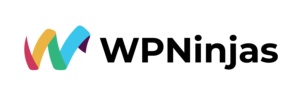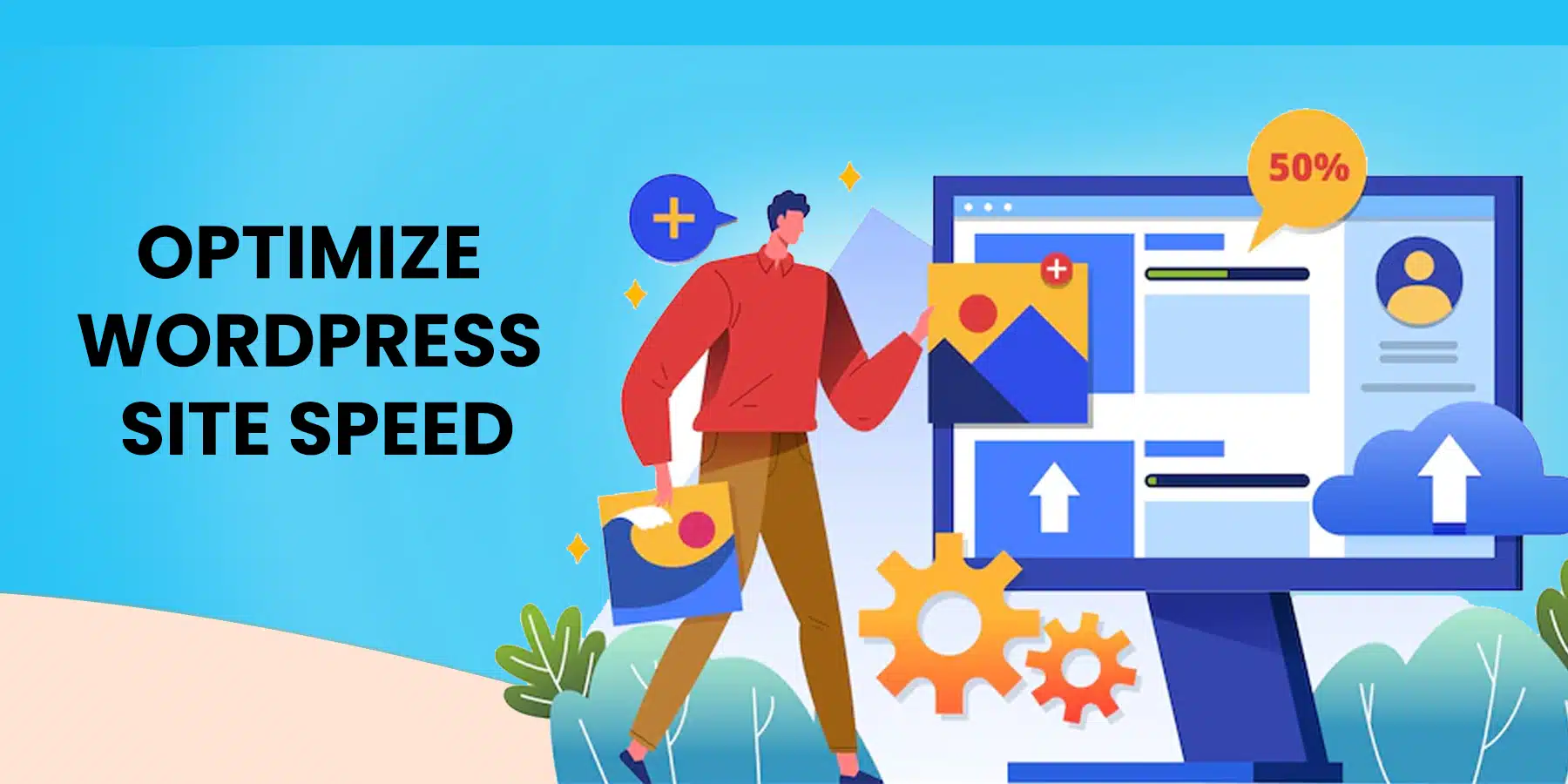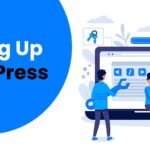Fastest Way to Optimize WordPress Site Speed: Here’s How!
WordPress speed optimization is a popular topic. You may use various WordPress speed optimization strategies to complete the task in WordPress website management. Therefore, we aim to provide any tip that will help your WordPress site load much faster.
Why should WordPress be made more quickly?
- numerous factors raise red flags, some of which may even give you serious cause for concern:
- Websites that load quickly are given a higher position in search engine results than those that take longer. Therefore, WordPress speed optimization should be one of your top objectives if you want to enhance your ranking in the SERPs.
- According to studies, when a website takes longer than two seconds to load, about 47% of visitors leave the page. Therefore, you should speed up WordPress optimization to keep about half of your visitors interested.
- Online shoppers are the most impatient group; they need a quick page load time. Therefore, if you run an e-commerce store using WordPress, you better prepare to make significant modifications to make your company more successful.
How can you check how quickly your website loads?
As part of your WordPress uptime monitoring, you should first examine how long it currently takes for your website to load. Keep in mind that this speed can vary from page to page as a result of several factors, including
- The dimensions of that specific page,
- What number of requests it produces,
- Whether or not it has been cached,
- The type of content (static or dynamic) it hosts, and finally.
A website’s home page is typically used as a baseline to measure load time. The three tools listed below are frequently used on the internet to gauge a website’s speed:
- WebPageTest.org
- Tools.Pingdom.com
- PageSpeed Insights
This highlights the things you can change to make WordPress load faster but keep page loading time private.
These are the 11 techniques for WordPress Speed Optimization:
1. Select a More Competent Web Hosting Company
Hosting your WordPress website is the central aspect that affects how quickly a website loads. Hosting your new website with a shared hosting company that provides “unlimited” bandwidth, space, emails, domains, and other services could seem like a good idea. The aspect of this offer we frequently need to pay attention to is that most shared hosting setups cannot guarantee 99.9% uptime or good loading times during high-traffic periods.
Because you are sharing a server with multiple other websites and cannot control how many resources they are utilizing, shared hosting typically provides a worse performance. Additionally, you need to find out the servers’ actual WordPress optimization levels.
2. Utilize a Minimal WordPress Theme or Foundation
As part of your WordPress Website management, themes with numerous dynamic features, sliders, widgets, social media icons, and other dazzling components are eye-catching. But keep in mind that if they contain too many elements and larger page sizes, your web server will undoubtedly take a beating.
The use of lightweight themes is your best bet in this situation. Using one of the WordPress basic themes is one option. Another is to test a product similar to Neve, created by the same individuals as CodeinWP.
As an alternative, choose a theme with a solid framework like Foundation or Bootstrap if you want a website with plenty of features.
3. Object Size Reductions
The most significant contribution to WordPress speed optimization is that a webpage’s size increases its images. The secret is to scale back the photographs’ size without sacrificing quality.
The process will take a long time if you do WordPress website management and manually optimize the photos using Photoshop, the Chrome PageSpeed Insights extension, or other tools. Thankfully, plugins are readily available for almost anything you can imagine, including picture optimization. The notable ones are:
- Optimole
- Smush WP
- Image Optimizer EWWW
Utilizing one of the plugins mentioned above on your WordPress website will significantly reduce image sizes, enhancing website speed.
4. Make JS and CSS Files Smaller
If you use the Google PageSpeed Insights tool to analyze your website, you will likely receive a warning regarding the need to reduce the size of your CSS and JS files. This means that you may increase the speed at which a website loads by lowering the amount of CSS and JS calls and the size of those files.
Additionally, if you are familiar with WordPress themes, you can study the Google guides and perform manual corrections. If not, some plugins can assist you in achieving this goal; the most well-known of these is Autoptimize, which can aid in the WordPress optimization of your website’s CSS, JS, and even HTML.
5. Utilize a Caching Plugin and Cutting-Edge Caching Techniques
Long-standing WordPress optimization caching plugins, like W3 Total Cache, simplify the challenging process of applying cache rules to your website’s parts. Combining these plug-ins with cutting-edge caching technologies like Varnish can improve your website’s loading time and significantly accelerate WordPress.
6. Apply a CDN
People from around the world might visit your website. Therefore, the WordPress speed optimization at which the site loads will vary depending on how far away the visitors are from the server that hosts your website. There are numerous CDNs (Content Delivery Networks) that assist in minimizing the loading time for visitors from different countries. A CDN maintains copies of your website in numerous data centers. Serving the webpage to a visitor from the closest location is the main purpose of a CDN. Among the most well-known CDN services are Cloudflare and MaxCDN.
7. The GZIP Compression Setting
On your computer, compressing files can save a significant amount of disk space. Similar to this, GZIP compression is an option for the web. This action will significantly minimize the bandwidth used, and the time it takes to view your website. Every time a visitor attempts to access your website, their browser must first unzip it because GZIP compresses various files. This procedure significantly reduces bandwidth utilization.
8. WordPress Database Cleanup
Database optimization by your WordPress Website Management Service providers will maintain the size of your database to a minimum and aid in minimizing the size of your backups by removing unnecessary data from your database. Additionally, removing spam comments, phony accounts, outdated drafts of your content, and perhaps even undesirable plugins and themes is essential. This will make your databases and website file smaller, speeding up your WordPress.
9. Remove or Deactivate Plugins
Maintaining undesirable plugins on your WordPress website management adds tons of unnecessary rubbish to your website’s web files. Additionally, it will grow the size of your backup and place a heavy burden on your server’s resources while backup files are being created. The plugins you don’t use should be removed, and you should search for alternative ways to leverage third-party services for automating or scheduling chores (like sharing your latest posts to social media).
Two websites that can assist in automating these tasks and lessen the strain on your website and server resources are IFTTT and Zapier.
10. Fewer External Scripts Are Preferred
Using external scripts on your web pages significantly increases the data needed to load each page when you start WordPress speed optimization. As a result, it is best only to use a limited number of scripts, such as tracking tools (like Google Analytics) and commenting systems.
11. Turn off Trackbacks and Pingbacks
Two essential elements of WordPress, pingbacks, and trackbacks, notify you anytime a link is posted to your blog or page. Although it may seem helpful, you can also utilize Google Webmaster Tools and other services to examine your website’s links.
Remember that enabling pingbacks and trackbacks may overtax your server’s resources. This is true because WordPress sends requests back and forth whenever someone tries to link to your website. When conducting DDoS assaults on a website, this functionality is frequently misused as well.
It can be disabled by going to WP-Admin > Settings > Discussion. Just uncheck the box next to “Allow link notifications from other blogs (pingbacks and trackbacks)” to make WordPress run faster.
Conclusion
The main benefit of WordPress speed optimization is that it will significantly enhance the user experience for your visitors. Regardless of whether they use PCs or mobile devices, the situation is the same. Additionally, your SERP rankings will rise as a result. After all, you will only gain in the short and long terms if your hosting uses less bandwidth and your clients can access your site more quickly.

Kimberly Morrison
Kimberly Morrison has been the Director of Client Relations at VGROW since 2019. She builds strong customer relationships, drives client retention, and oversees team productivity. Kimberly's approach to customer engagement is key to VGROW's aim of streamlining business processes through virtual assistance services.